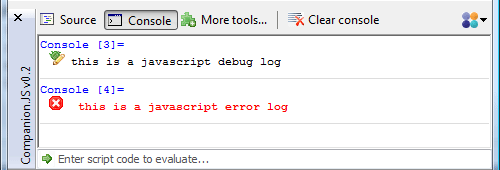Writing code alone at home can be an isolating experience. There you are, day in day out, quietly making magic with your mind (sarcasm, obv.) only to silently commit the fruits of your labor into the void of your source control repository, appreciated by no one. If only a crowd of children could be retained for the sole purpose of cheering you on every time you complete something.
Amazingly, Brandon Keepers over at Collective Idea had the same exact same thought (almost; he was substantially less melodramatic in his blog post about it). Â Anyway, here is what my version of his script looks like:
#!/bin/sh toplevel_path=`git rev-parse --show-toplevel` afplay -v 0.1 $toplevel_path/.git/hooks/happykids.wav > /dev/null 2>&1 &
I put this in a file called .git/hooks/post-commit.playsound. I then trigger this from the main .git/hooks/post-commit script as follows:
#!/bin/sh toplevel_path=`git rev-parse --show-toplevel` $toplevel_path/.git/hooks/post-commit.tweet $toplevel_path/.git/hooks/post-commit.playsound
Where the post-commit.tweet script is the script from this blog post. If you aren’t also tweeting your commit posts, you’ll want to delete that line.
If you want this to work for every single Git repository from now on, add these scripts to your git-core templates. You’ll have to figure out where these are (it’s different for every setup). For my Mac, they’re located here: /opt/local/share/git-core/templates/hooks/post-commit.
–David


 This is an iPhone Programming tip. Say you want to find  the full URL of a file within your Application’s Bundle (mainBundle), here’s how you would do it. Example: This would return the full URL of a file named “Sound2.caf”:
This is an iPhone Programming tip. Say you want to find  the full URL of a file within your Application’s Bundle (mainBundle), here’s how you would do it. Example: This would return the full URL of a file named “Sound2.caf”: